6.1.2 Provide Role-Based Permission Access for Super Admin Use This section describes the set-up steps necessary to allow the previous created super admin to manage the role-based permission access. Procedure 1. Log on to your SAP SuccessFactors instance with user UPCAdmin and go to Admin Center from the Home tab. 2. Type Manage Role-Based Permission Access in the tool search box and select the feature/tool from the list. The Manage Role-Based Permission Access page opens. 3. Choose Add User. In the Username 昀椀eld, enter super admin user name you have created before and choose Search. 4. Select the Username in the Search Users portlet and choose Grant Permission. 5. Log out and log on again as super admin user to refresh the assigned role-based permission. Your super admin user now has authorization to maintain role-based permissions. 6.1.3 Assign Super Admin User into Permission Group Use This section describes how to assign the super admin user into the super admin group SFCC Super Admin Group which delivered in automation. Procedure 1. Log on to your SAP SuccessFactors instance and go to Admin Center using the following information: Link https://.successfactors.com/login Job Pro昀椀le Builder: Getting Started Post-Processing 16 PUBLIC
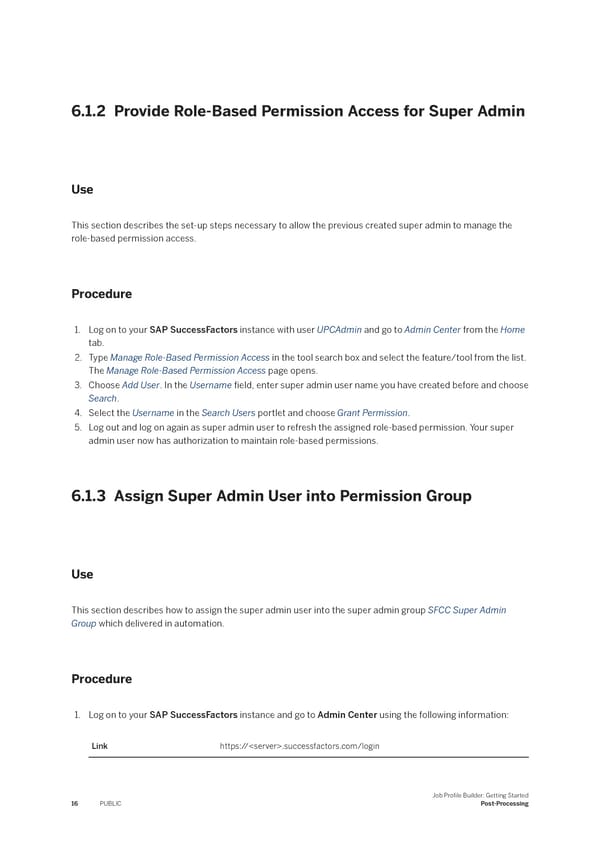 Job Profile Builder: Getting Started Page 15 Page 17
Job Profile Builder: Getting Started Page 15 Page 17