Menu Path Home Admin Center 2. Type Manage Permission Groups in the tool search box and select the feature or tool from the list. The Manage Permission Groups page opens, then select group SFCC Super Admin Group. 3. In the Choose Group Members: People Pool section, in Pick a category, choose User name. 4. In the Search Results window, select the super admin user create in pre-step. 5. Select Done. 6.2 Create Roles Mapping with Job Codes Note For the customers who use SAP SuccessFactors Employee Central module need to operate this step to map roles and job codes. Procedure 1. Log on to your SAP SuccessFactors instance and go to Admin Center using the following information: Link https://.successfactors.com/login Menu Path Home Admin Center 2. Type Manage Job Pro昀椀le Content in the tool search box and select the feature/tool from the list. 3. Select Set Up Families and Roles from Select Content Type… dropdown. 4. Choose the Roles tab, choose Create Role on the right of the screen. 5. On the Create New Content (Role) page, enter the role name in the Role Name 昀椀eld: Sales. Maintain sample roles as following information, you can adjust in the instance directly to meet your own requirements. 6. Choose family created by step Creating Families from the Family dropdown. 7. Choose the Mapped Job Codes tab, choose Map Job Codes. 8. Entering the 昀椀rst several letters of your job code you want to map until you see a dropdown list. Choose Save. Job Pro昀椀le Builder: Getting Started Post-Processing PUBLIC 17
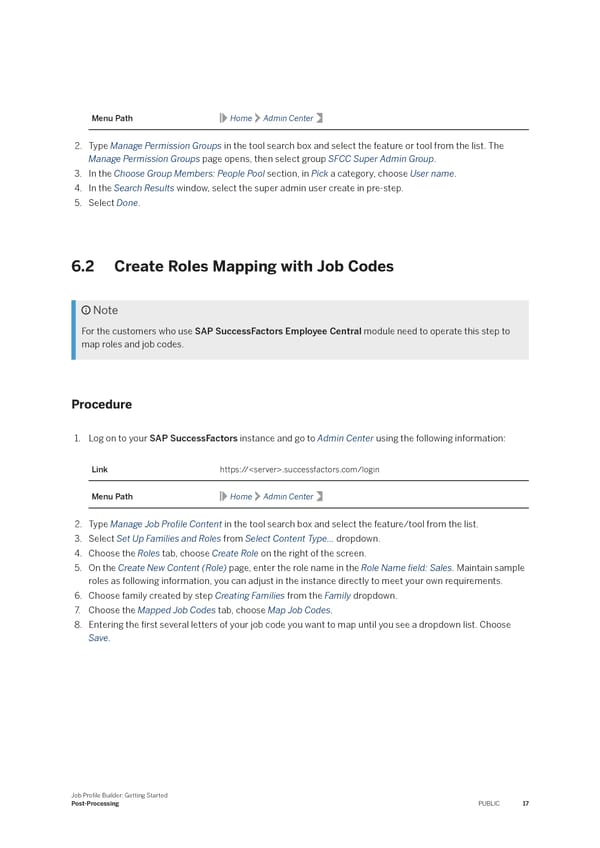 Job Profile Builder: Getting Started Page 16 Page 18
Job Profile Builder: Getting Started Page 16 Page 18